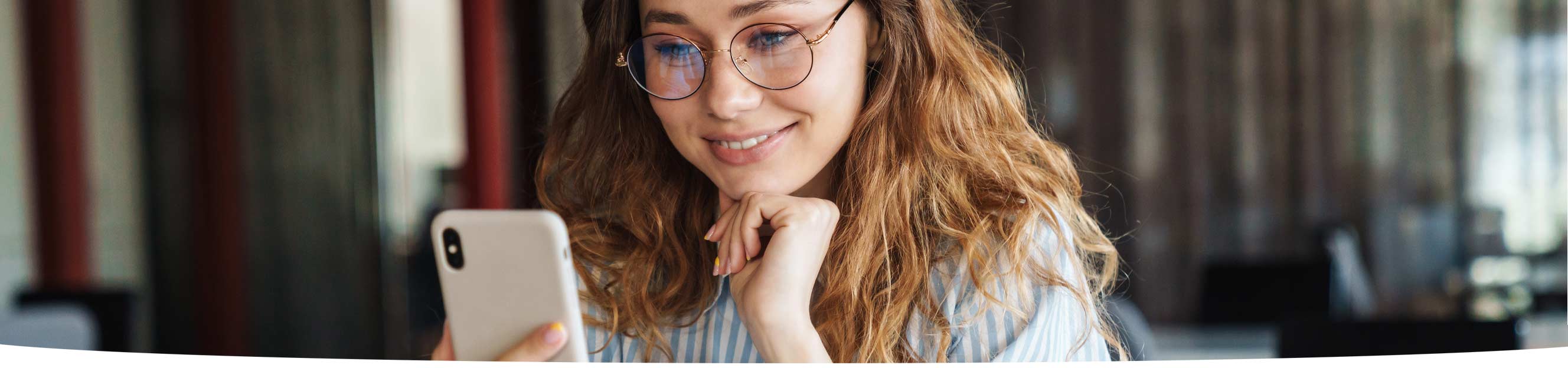Mobile Banking
Mobile Banking allows you to have the same access to your accounts as Home Banking from your iPhone or Android device. The app is free and you simply use the same log on credentials as you use for home banking. From the app you can
- Check account balances
- View account history
- Transfer funds between accounts
- Pay bills
- Deposit checks
- Set up and view account alerts
- And more
To get started, download the CrossRoads Financial FCU mobile app from the App Store or Google Pay Store. Open the app and log in using your Home Banking login information. If you have not enrolled in Home Banking, you can complete the enrollment process on your mobile device.
Mobile Deposit
Mobile deposit is a convenient way to deposit checks into your CrossRoads account using the camera on your smartphone. Follow the following steps to get started:
- Download the CrossRoads Financial FCU mobile app from the App Store or Google Pay Store.
- Open the app and log in using your Home Banking login information. If you have not enrolled in Home Banking, you can complete the enrollment process on your mobile device.
- Click on the deposit button at the bottom of the screen to open mobile deposit.
- Follow the prompts on your mobile device.
- Verify your check is endorsed with your signature and “For Mobile Deposit Only at CFFCU” and
the Remote Deposit
if shown on the back of your check.
- Make sure the funds are available in your account before withdrawal.
Mobile deposits are reviewed each business day. While most checks will be available for withdrawal within a business day, some may not be available for longer periods of time to allow for processing. There is a daily limit of five checks per day or $2,500.00.